Refresh rollup field using power automate
In today's rapidly evolving business landscape, data is not just a commodity; it's a strategic asset that drives informed decision-making and enhances organizational efficiency. One of the cornerstones of efficient data management within the Microsoft Power Platform is the concept of rollup fields. These fields provide a powerful way to summarize and aggregate data from related records, enabling users to gain valuable insights at a glance. However, in dynamic business environments, ensuring that these rollup fields reflect the most up-to-date information is crucial.
This is where the capability of Microsoft Power Automate comes into play. Among its many capabilities, Power Automate can be harnessed to refresh rollup fields automatically, ensuring that the data is always current and accurate. In this blog, we will dive into the intricacies of refreshing rollup fields using Power Automate, exploring the step-by-step process and unveiling the benefits of this dynamic synergy.
For the purpose of demo, I am making use of two entities namely Teams and Score which are related. There is a one-to-many relation between Teams and Score. There is a field in the Teams entity which is of type rollup which holds the sum of scores of related records.
I have created a canvas app to add the scores to the Scores table and there is a gallery to show the teams data.


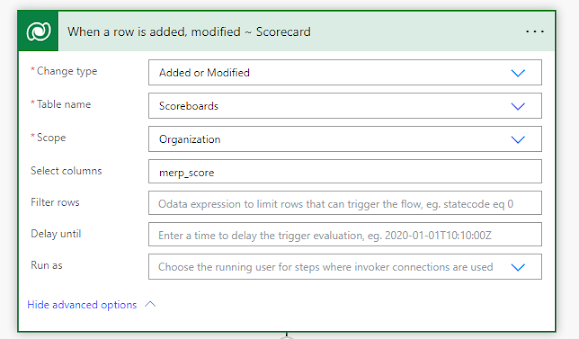



Comments
Post a Comment